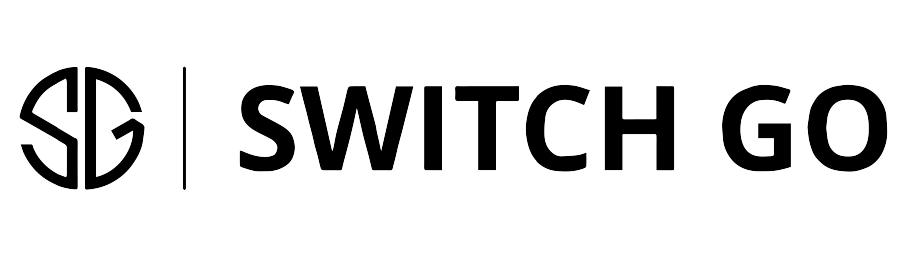Smart scenes represent one of the most powerful features of home automation, allowing you to control multiple devices simultaneously with a single command. Rather than individually adjusting each light, switch, and plug in your home, scenes enable you to transform your entire environment with one touch. This capability elevates smart home technology from mere convenience to truly transformative living experience.
What Are Smart Scenes?
Smart scenes are pre-configured groups of actions that affect multiple devices simultaneously. Think of them as choreographed routines for your home that can be activated instantly.
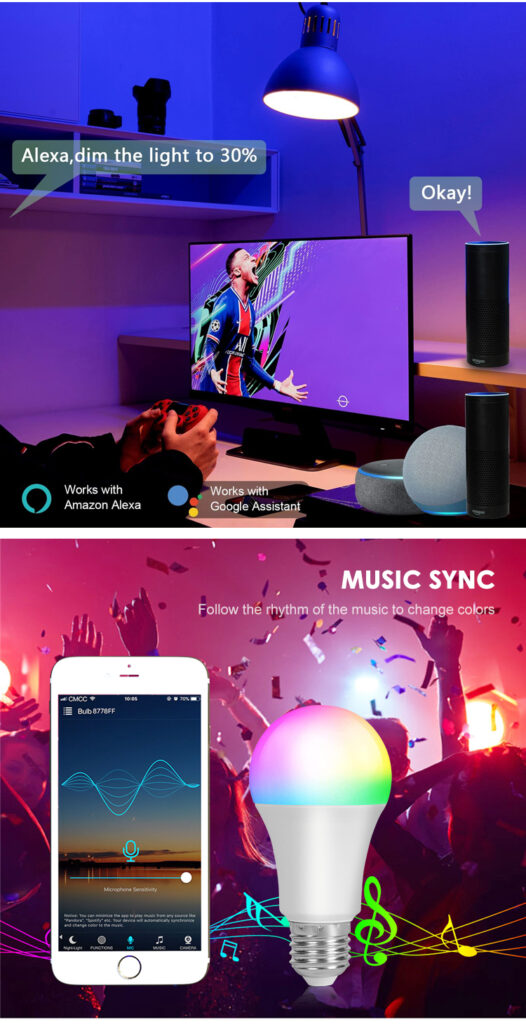
The Concept of Scenes vs. Schedules
While schedules and scenes may seem similar, they serve different purposes:
Schedules are time-based automations that trigger at specific times or intervals. They answer the question “when should this happen?”
Scenes are collections of device states that can be activated on demand. They answer the question “what should happen together?”
The power comes when you combine them—scenes can be triggered by schedules, creating complex automated environments that change throughout your day.
Technical Foundation
Scenes work by sending simultaneous commands to multiple devices:
- Each device in the scene receives instructions for its specific state
- Commands are typically sent in rapid sequence rather than truly simultaneously
- More sophisticated systems prioritize certain devices (like lights) to activate first for a more natural experience
- Scenes can include delays between certain actions when appropriate
Step-by-Step Scene Creation Guide
Creating effective scenes requires thoughtful planning and implementation. Here’s how to build scenes that enhance your daily life:
Planning Your Scene
Before touching any apps or devices:
- Identify the Purpose: Define what the scene should accomplish (relaxation, productivity, entertainment, etc.)
- List Affected Devices: Determine which lights, switches, plugs, and other devices should be included
- Specify Desired States: For each device, decide its ideal state within the scene (on/off, brightness level, etc.)
- Consider Timing: Determine if certain actions should happen in sequence rather than simultaneously
- Plan Activation Methods: Decide how you’ll trigger the scene (app, voice command, button press, schedule)
Implementation in Major Ecosystems
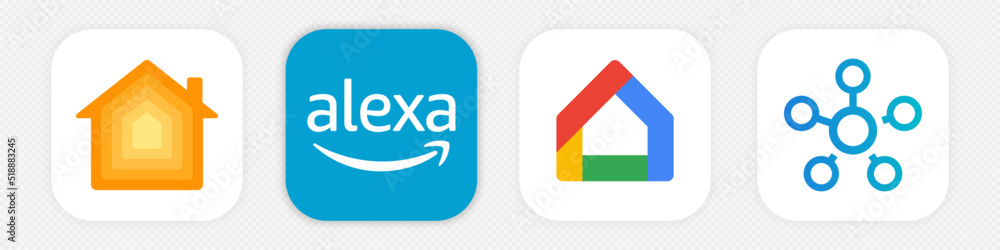
The scene creation process varies slightly across different smart home platforms:
Amazon Alexa
- Open the Alexa app
- Tap “Devices” → “+” → “Add Group”
- Select “Scene” as the group type
- Name your scene (e.g., “Movie Night”)
- Select the devices to include
- Configure each device’s desired state
- Save the scene
- Optionally, create a voice command phrase
Google Home
- Open the Google Home app
- Tap “Routines” → “+”
- Skip the starter commands if you want a manual scene
- Add actions for each device
- Specify the state for each device
- Arrange actions in the desired sequence
- Name and save your routine
- Optionally, add voice commands or schedules
Apple HomeKit
- Open the Home app
- Tap “+” → “Add Scene”
- Choose “Custom” for a blank scene
- Name your scene
- Tap “Add Accessories”
- Select devices and set their states
- Adjust options like “Test This Scene”
- Save the scene
- Optionally, add to favorites for Control Center access
SmartThings
- Open the SmartThings app
- Tap “Menu” → “Scenes” → “+”
- Name your scene
- Select devices to include
- Configure each device’s state
- Set any desired delays between actions
- Save the scene
- Optionally, add to favorites or dashboard
Testing and Refinement
After creating your scene:
- Test Thoroughly: Activate the scene multiple times to ensure consistent performance
- Observe Timing: Note if certain devices respond too slowly or quickly
- Gather Feedback: Ask household members if the scene meets their needs
- Make Adjustments: Refine device states, timing, or included devices
- Document Settings: Keep notes on what works well for future scene creation
Essential Scenes for Every Home
While the perfect scenes for your home depend on your specific lifestyle, certain scene types have proven universally valuable:
Morning Routines
“Good Morning” Scene
- Gradually increase bedroom lighting (40-60% brightness)
- Turn on bathroom lights (70-100% brightness)
- Activate kitchen lights and coffee maker
- Turn on news or morning playlist at low volume
- Adjust thermostat to daytime temperature
“Home Office Start” Scene
- Turn on office lighting (100% brightness, cool white)
- Power up computer equipment and monitors
- Turn on desk lamp for video call lighting
- Adjust room temperature for productivity
- Turn off distracting devices in adjacent areas
Evening Transitions
“Dinner Time” Scene
- Set dining area lighting (warm white, 70-80% brightness)
- Turn off living room entertainment devices
- Turn on subtle kitchen task lighting
- Play dinner music at conversation-friendly volume
- Turn off home office equipment
“Movie Night” Scene
- Dim living room lights to 10-20% or turn off completely
- Turn on subtle accent lighting or bias lighting
- Power on TV, sound system, and streaming devices
- Turn off potential distractions (doorbells, certain notifications)
- Adjust thermostat for comfort during extended sitting

The Switch Go SG-A16 Smart Light Switch provides efficient home automation. This smart light switch integrates seamlessly with smart home systems, offering voice control and custom scheduling features for enhanced convenience and energy efficiency.
Home Management
“Cleaning Mode” Scene
- Turn on all lights at 100% brightness
- Turn off entertainment devices
- Play energetic music throughout the house
- Ensure all smart vacuums are docked/charging
- Disable motion sensors temporarily
“Away Mode” Scene
- Turn off all non-essential devices
- Set security lights to automatic/motion detection
- Adjust thermostat to energy-saving settings
- Activate security cameras and monitoring
- Enable occupancy simulation for extended absences
Relaxation and Wellness
“Evening Relaxation” Scene
- Set living room lights to warm white at 30-40% brightness
- Turn on reading lamps where needed
- Play relaxing music at low volume
- Turn on essential oil diffusers or air purifiers
- Adjust thermostat for evening comfort
“Bedtime” Scene
- Turn off main living area lights
- Set bedroom lighting to dim, warm white (10-20%)
- Turn on white noise machine or sleep sounds
- Ensure all kitchen appliances are powered down
- Activate night lights in hallways and bathrooms
Advanced Scene Triggers
Beyond manual activation, scenes can be triggered by various events:
Physical Triggers
Dedicated Scene Buttons
- Wall-mounted scene controllers
- Wireless mini buttons placed strategically
- Repurposed existing switches with smart adapters
- Tabletop scene controllers in common areas
Motion-Based Activation
- Entry detection for welcome scenes
- Bathroom motion for middle-of-night lighting
- Kitchen motion for cooking preparation scenes
- Absence detection for automatic shutdown
Environmental Triggers
Light Level Detection
- Sunset/sunrise triggers for daily transitions
- Light sensors for weather-responsive lighting
- Gradual scene changes that follow natural light patterns
Temperature and Weather
- Activate “Cozy Evening” scenes when temperature drops
- Trigger “Summer Cooling” scenes during heat waves
- Adjust lighting based on sunny/cloudy conditions
Software and Service Triggers
Calendar Integration
- Meeting start triggers for video call lighting
- Work schedule awareness for productivity scenes
- Bedtime reminders that activate wind-down lighting
Entertainment Integration
- Movie start triggers optimal viewing conditions
- Gaming sessions activate immersive lighting
- Music playback coordinates with appropriate lighting
Smart Assistant Integration
- Context-aware scene suggestions
- Voice command shortcuts (“Movie time” instead of “Activate movie night scene”)
- Conversation-based scene adjustments
Troubleshooting Scene Issues
Even well-designed scenes occasionally encounter problems:
Common Scene Problems
Inconsistent Execution
- Some devices respond while others don’t
- Devices respond in an undesirable order
- Scene works sometimes but fails other times
Delayed Response
- Long lag between activation and complete execution
- Certain devices consistently respond slowly
- Progressive delays develop over time
Unexpected Interactions
- Scenes conflict with scheduled events
- Multiple scenes interfere with each other
- Scenes revert unexpectedly after activation
Resolution Strategies
For Inconsistent Execution:
- Verify all devices are online and responsive
- Check for firmware updates on problematic devices
- Rebuild the scene from scratch if problems persist
- Consider splitting complex scenes into smaller ones
For Delayed Response:
- Reduce the number of devices in a single scene
- Ensure your WiFi network is performing optimally
- Prioritize critical devices earlier in the sequence
- Consider upgrading to a mesh network for better coverage
For Unexpected Interactions:
- Review all automations that might affect the same devices
- Implement “scene exclusive” settings when available
- Create clear hierarchy rules for which scenes take precedence
- Document all automations to identify potential conflicts
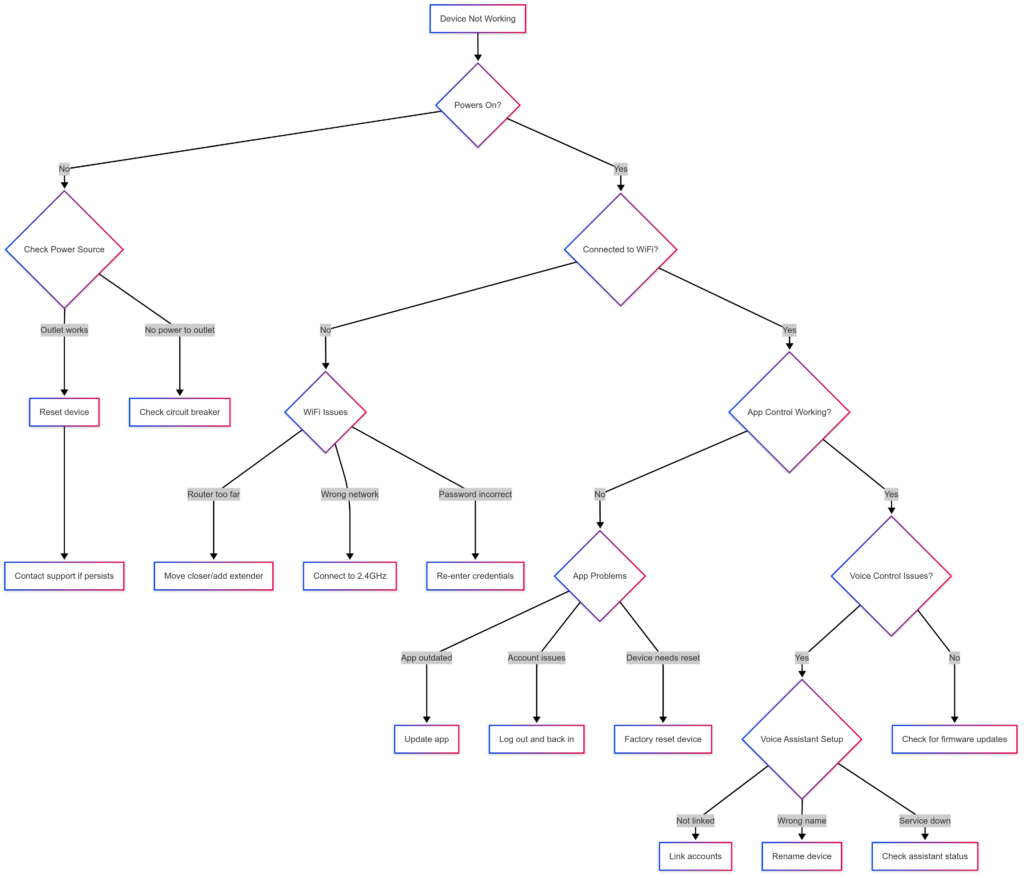
Troubleshooting Decision Tree.
Smart scenes transform individual smart devices into a cohesive system that enhances your daily life. By thoughtfully designing scenes around your actual needs and routines, you create a home environment that responds intelligently to your lifestyle—making technology serve you rather than requiring you to serve it.